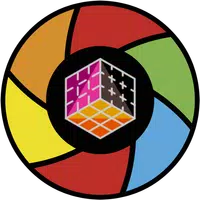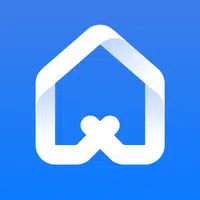Steam Deck: Sega Game Gear Emulation Guide
This guide details how to install EmuDeck on your Steam Deck and play Game Gear games, optimizing performance with Decky Loader and Power Tools.
Before You Begin:
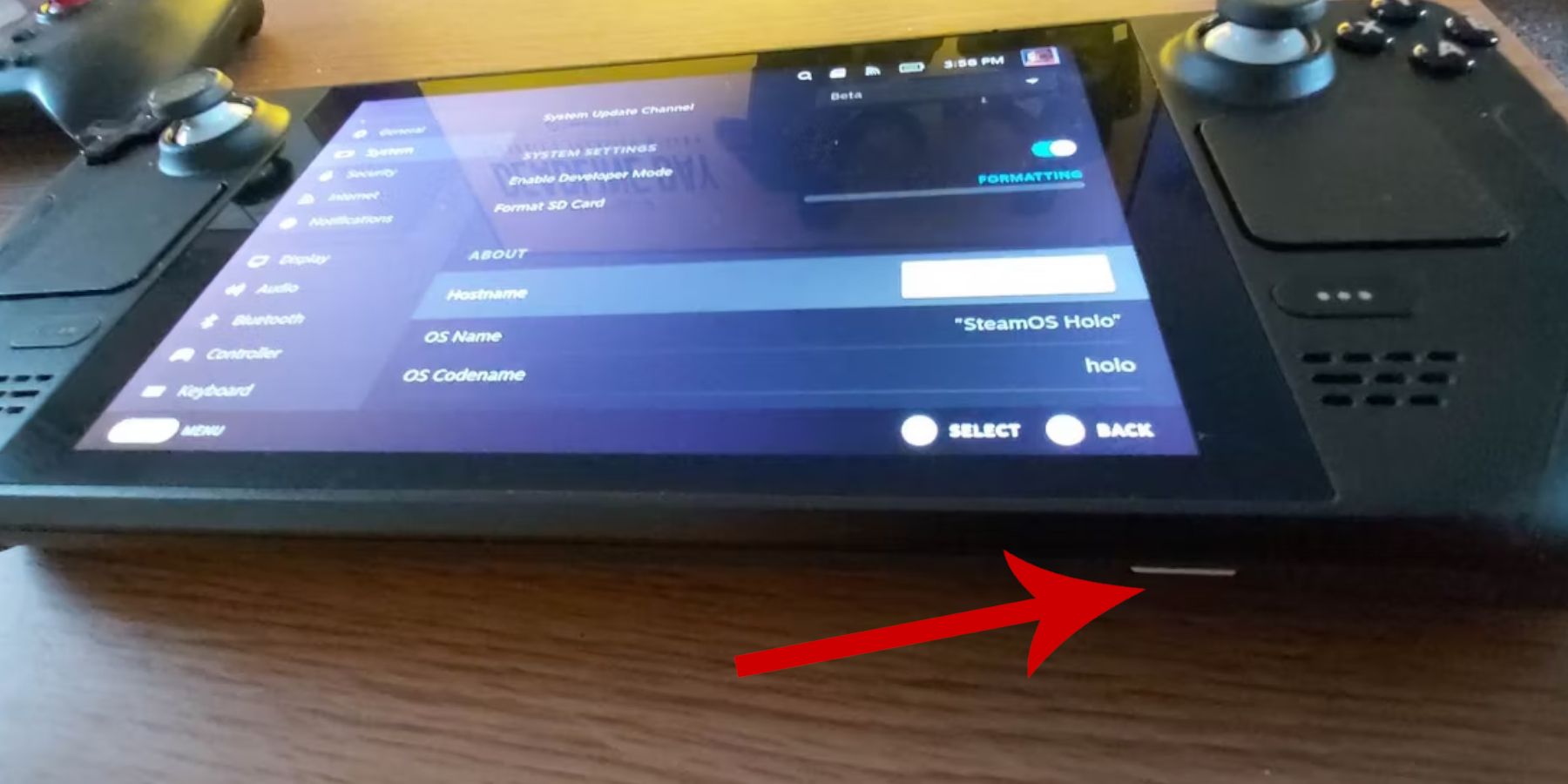 Enable Developer Mode and CEF Remote Debugging in your Steam Deck's system settings. A microSD card (or external HDD) is recommended for storing ROMs and emulators. A keyboard and mouse are helpful for file management. Ensure you legally own your Game Gear ROMs.
Enable Developer Mode and CEF Remote Debugging in your Steam Deck's system settings. A microSD card (or external HDD) is recommended for storing ROMs and emulators. A keyboard and mouse are helpful for file management. Ensure you legally own your Game Gear ROMs.
Installing EmuDeck:
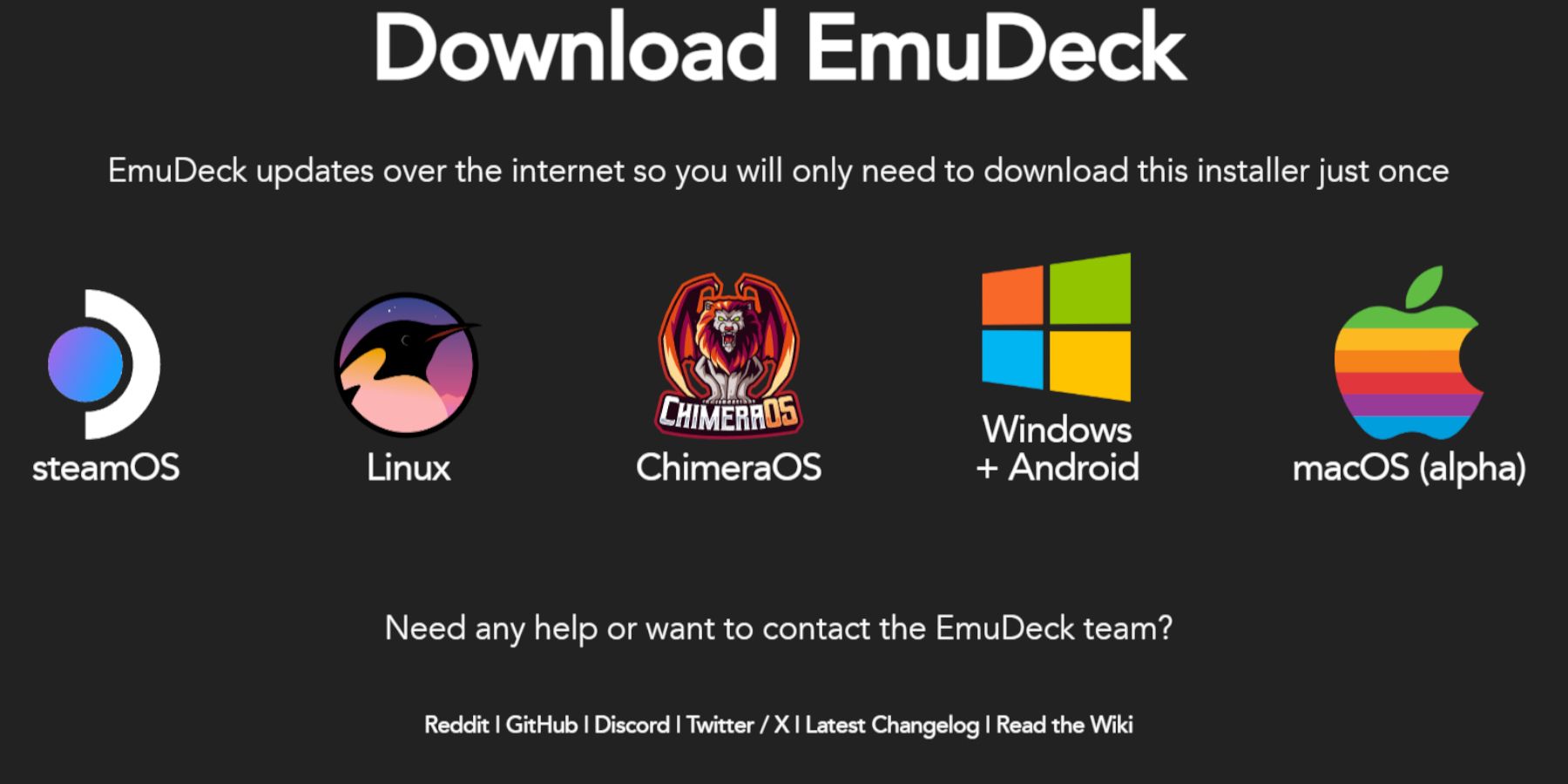 Switch to Desktop Mode. Download EmuDeck from its website, choosing the SteamOS version and "Custom Install." Select your SD card as the installation location. Choose your desired emulators (RetroArch, EmulationStation, Steam ROM Manager are recommended). Enable AutoSave.
Switch to Desktop Mode. Download EmuDeck from its website, choosing the SteamOS version and "Custom Install." Select your SD card as the installation location. Choose your desired emulators (RetroArch, EmulationStation, Steam ROM Manager are recommended). Enable AutoSave.
Quick EmuDeck Settings:
In EmuDeck's Quick Settings, enable AutoSave, Controller Layout Match, set Sega Classic AR to 4:3, and turn on LCD Handhelds.
Transferring ROMs and Using Steam ROM Manager:
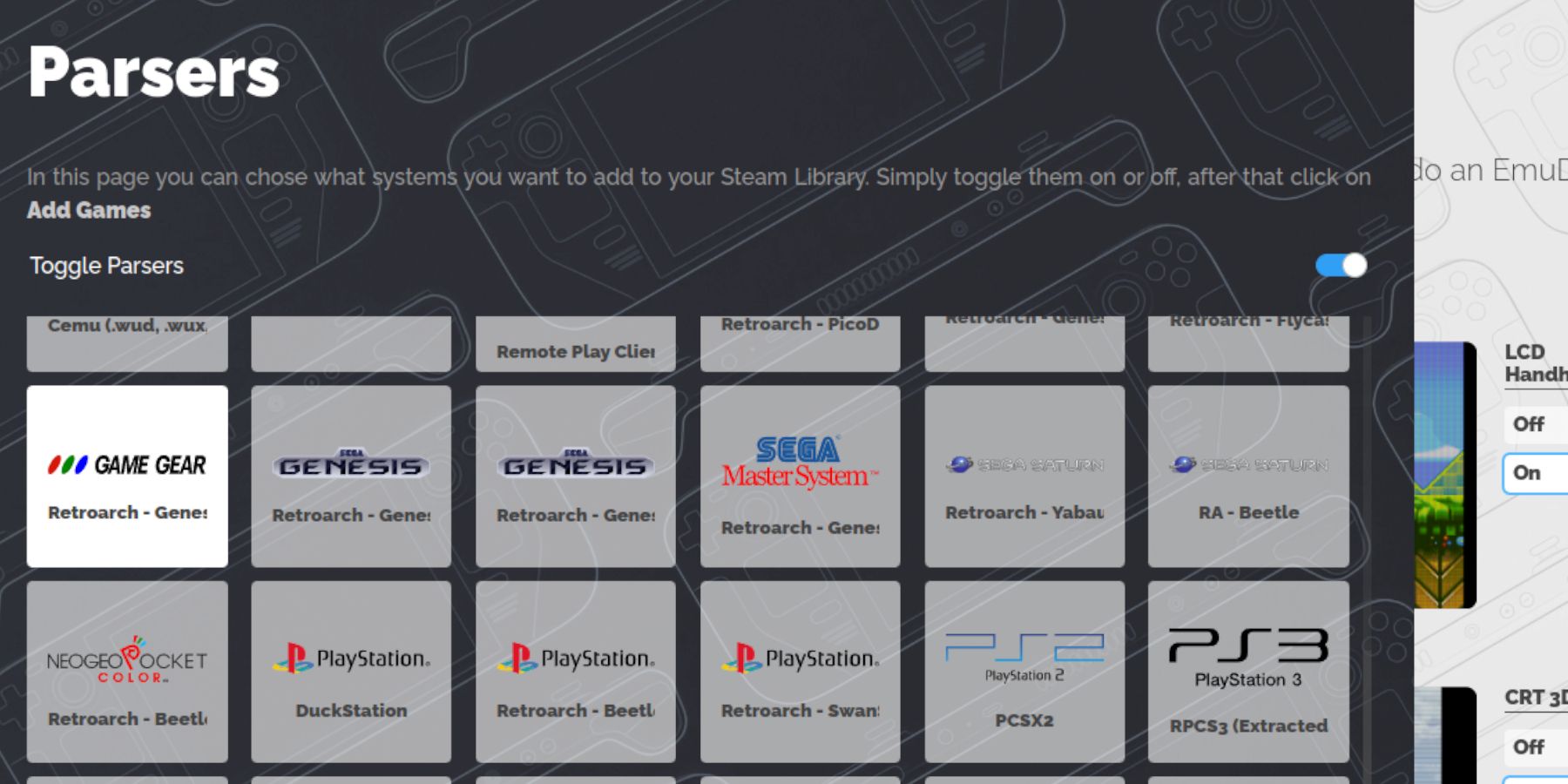 Transfer your Game Gear ROMs to the
Transfer your Game Gear ROMs to the /Emulation/roms/gamegear folder on your SD card. Use Steam ROM Manager within EmuDeck to add your games to your Steam library. If artwork is missing, use the "Fix" function within SRM, or manually upload artwork via the Pictures folder. Ensure ROM filenames don't contain numbers before the game title, as this can interfere with artwork detection.
Fixing Missing Artwork:
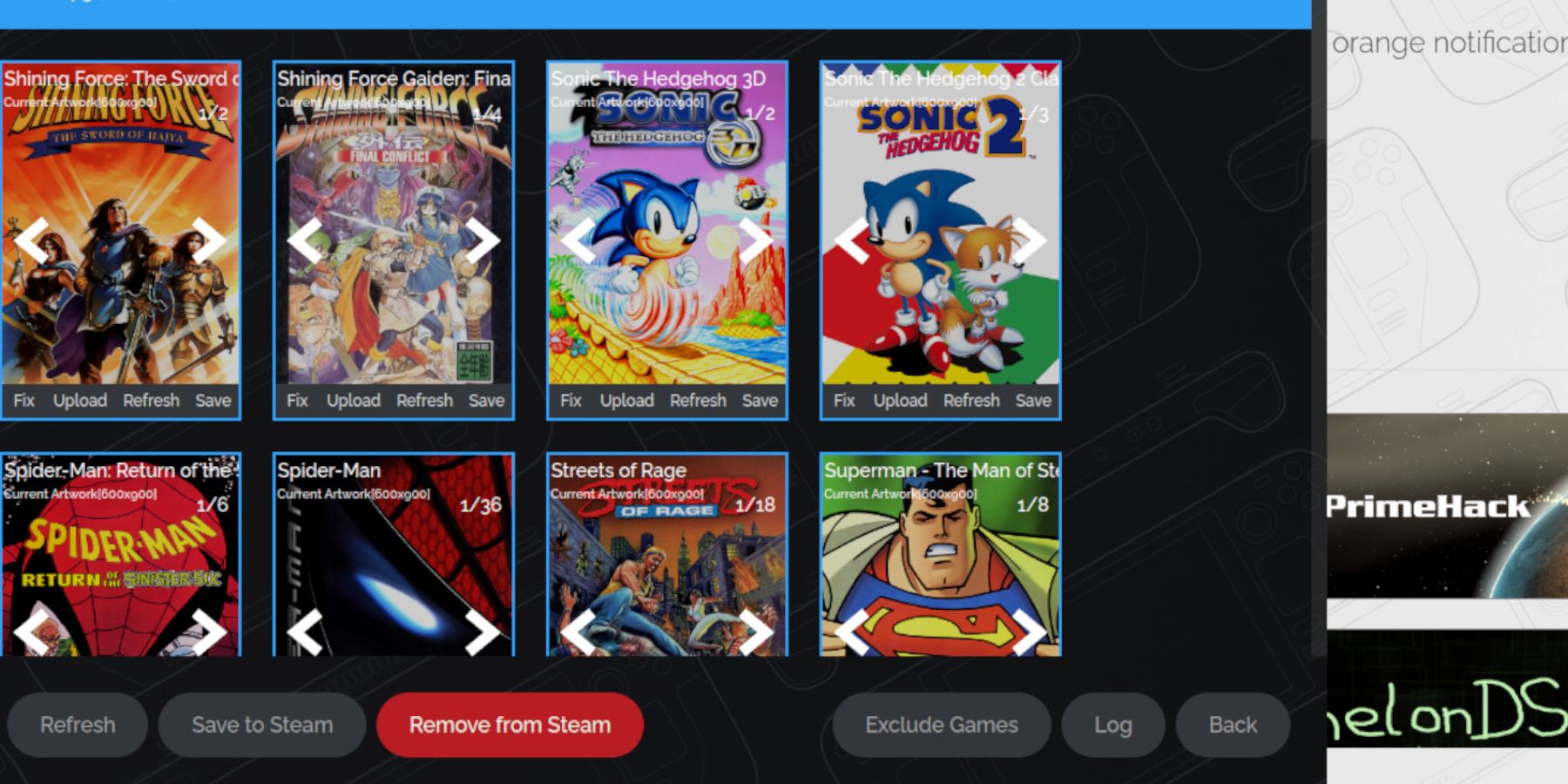 If Steam ROM Manager fails to find artwork, use its search function or manually upload images from your Steam Deck's Pictures folder.
If Steam ROM Manager fails to find artwork, use its search function or manually upload images from your Steam Deck's Pictures folder.
Playing Game Gear Games:
Access your Game Gear games through your Steam Library's Collections tab. To improve performance, adjust in-game settings to 60 FPS.
Installing Decky Loader and Power Tools:
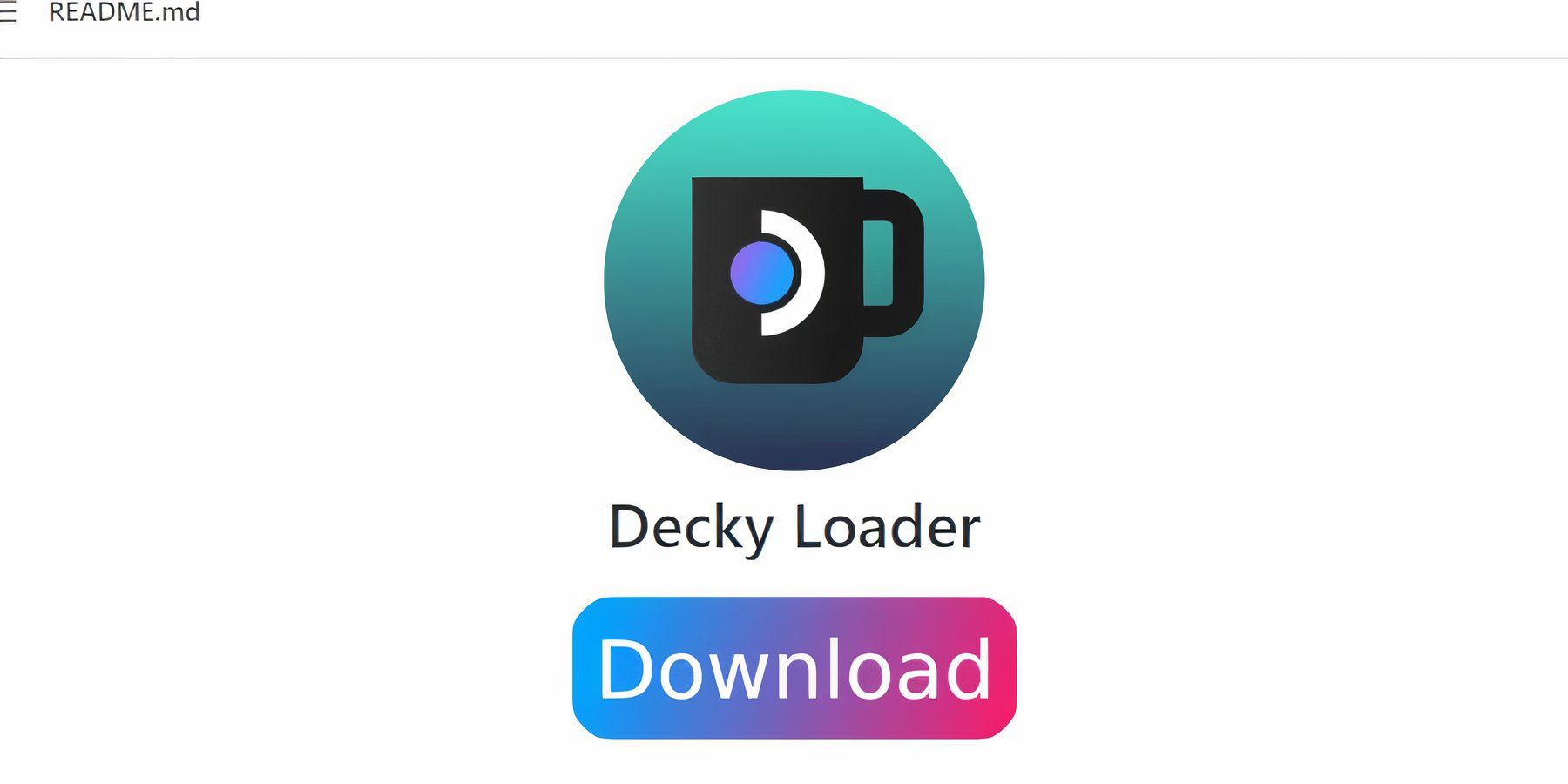 In Desktop Mode, download and install Decky Loader from its GitHub page. Restart in Gaming Mode. Then, install the Power Tools plugin through the Decky Loader store. Within Power Tools, disable SMTs, set threads to 4, enable Manual GPU Clock Control, and set the GPU Clock Frequency to 1200. Use per-game profiles for optimal settings.
In Desktop Mode, download and install Decky Loader from its GitHub page. Restart in Gaming Mode. Then, install the Power Tools plugin through the Decky Loader store. Within Power Tools, disable SMTs, set threads to 4, enable Manual GPU Clock Control, and set the GPU Clock Frequency to 1200. Use per-game profiles for optimal settings.
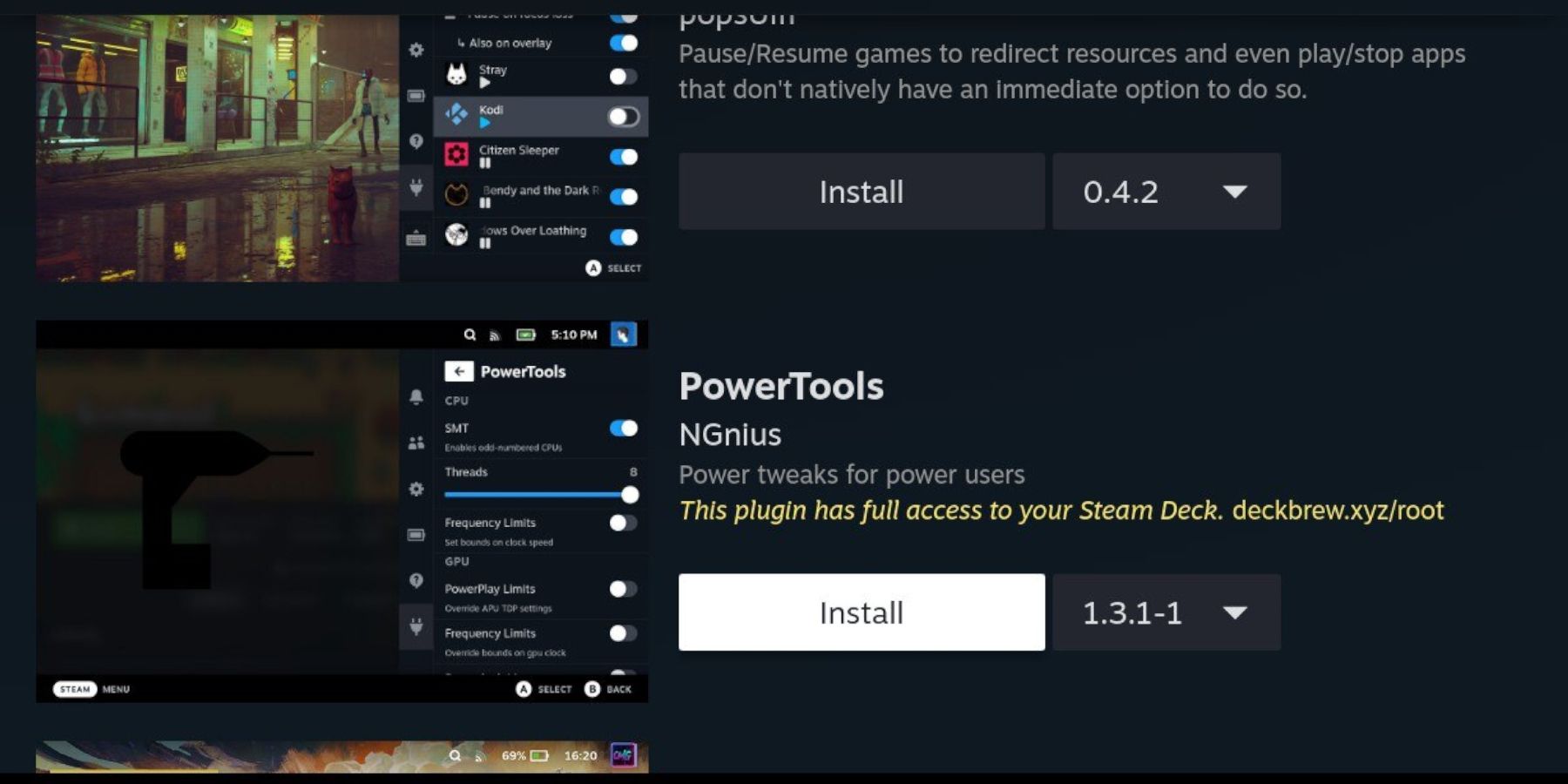
Fixing Decky Loader After a Steam Deck Update:
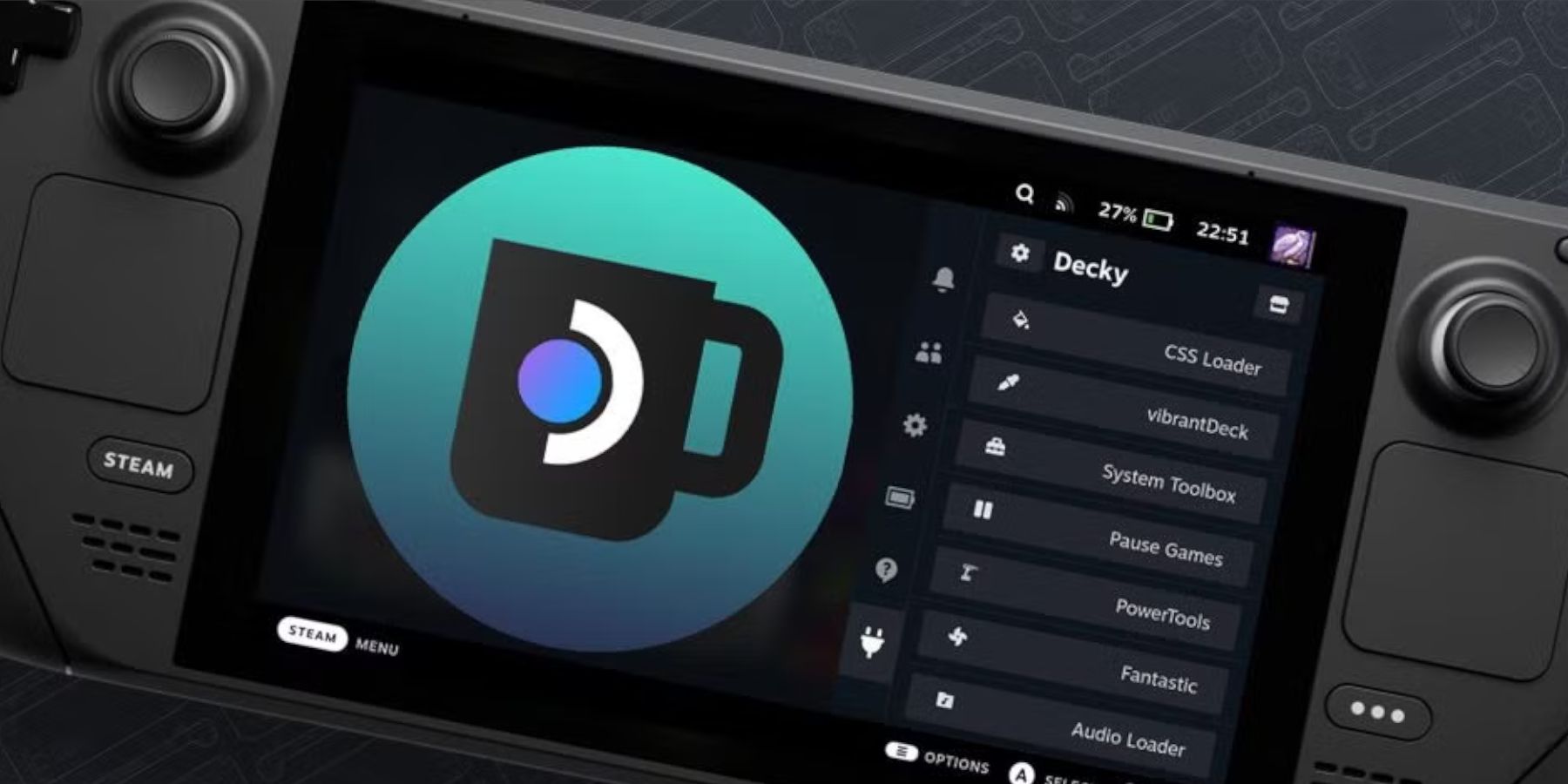 If a Steam Deck update removes Decky Loader, reinstall it from GitHub in Desktop Mode using the "Execute" option (not "Open"). This preserves your settings.
If a Steam Deck update removes Decky Loader, reinstall it from GitHub in Desktop Mode using the "Execute" option (not "Open"). This preserves your settings.
 Enjoy your Game Gear games on your Steam Deck!
Enjoy your Game Gear games on your Steam Deck!
-
1

Announcing the Bazaar Release: Date and Time Unveiled
Feb 02,2025
-
2

Professor Doctor Jetpack is a Pixel Art Precision Platformer Now Out on Android
Dec 30,2024
-
3

Andrew Hulshult 2024 Interview: DOOM IDKFA, Blood Swamps, DUSK, Iron Lung, AMID EVIL, Music, Guitars, Cold Brew Coffee, and More
Jan 07,2025
-
4

A demo of the fan-made sequel Half-Life 2 Episode 3 Interlude has been released
Jan 05,2025
-
5

Android Welcomes Virtual Pet Haven: Pet Society Island
Jan 09,2025
-
6

Teamfight Tactics 14.14 Patch Notes: Inkborn Fables Finale
Jan 11,2025
-
7

Sword Master Story Is Celebrating Its 4th Anniversary with Tons of Freebies!
Jan 09,2025
-
8

Switch 2: Summer 2024 Launch Expected
Dec 11,2024
-
9

Marvel Rivals Unveils Season 1 Release Date
Feb 02,2025
-
10

Palworld: How To Get To Feybreak Island
Jan 08,2025
-
Download

Ben 10 A day with Gwen
Casual / 47.41M
Update: Dec 24,2024
-
Download

A Simple Life with My Unobtrusive Sister
Casual / 392.30M
Update: Dec 10,2024
-
Download

The Lewd Knight
Casual / 1210.00M
Update: Jan 02,2025
-
4
Kame Paradise
-
5
I Want to Pursue the Mean Side Character!
-
6
Little Green Hill
-
7
Evil Lands: Online Action RPG
-
8
Lost Fairyland: Undawn
-
9
Hero Clash
-
10
Bar “Wet Dreams”