Sega Master System Games Now Playable on Steam Deck
This guide details how to install and configure emulators for Sega Master System games on your Steam Deck using EmuDeck, Decky Loader, and Power Tools. It's designed to optimize performance and provide a smooth retro gaming experience.
Quick Links
- Before Installing EmuDeck
- Installing EmuDeck in Desktop Mode
- Adding Master System Games to the Steam Library
- Fix or Upload Missing Artwork
- Playing Master System Games on the Steam Deck
- Install Decky Loader for the Steam Deck
- Install Power Tools
- Fixing Decky Loader After a Steam Deck Update
The Sega Master System, a classic 8-bit console, boasts a library of fantastic games. The Steam Deck, with EmuDeck, allows for seamless emulation.
Updated January 15, 2024, to include Decky Loader and Power Tools for enhanced performance and post-update recovery.
Before Installing EmuDeck

Ensure you have:
- A fully charged or connected Steam Deck.
- A high-speed microSD card (or external HDD, impacting portability).
- A keyboard and mouse (optional, but recommended).
Activate Developer Mode
Enable Developer Mode for optimal emulator functionality:
- Access the Steam Deck's System Settings.
- Enable Developer Mode.
- Access the Developer menu.
- Enable CEF Remote Debugging.
- Restart the Steam Deck. (Note: Re-enable CEF Remote Debugging after updates.)
Installing EmuDeck in Desktop Mode
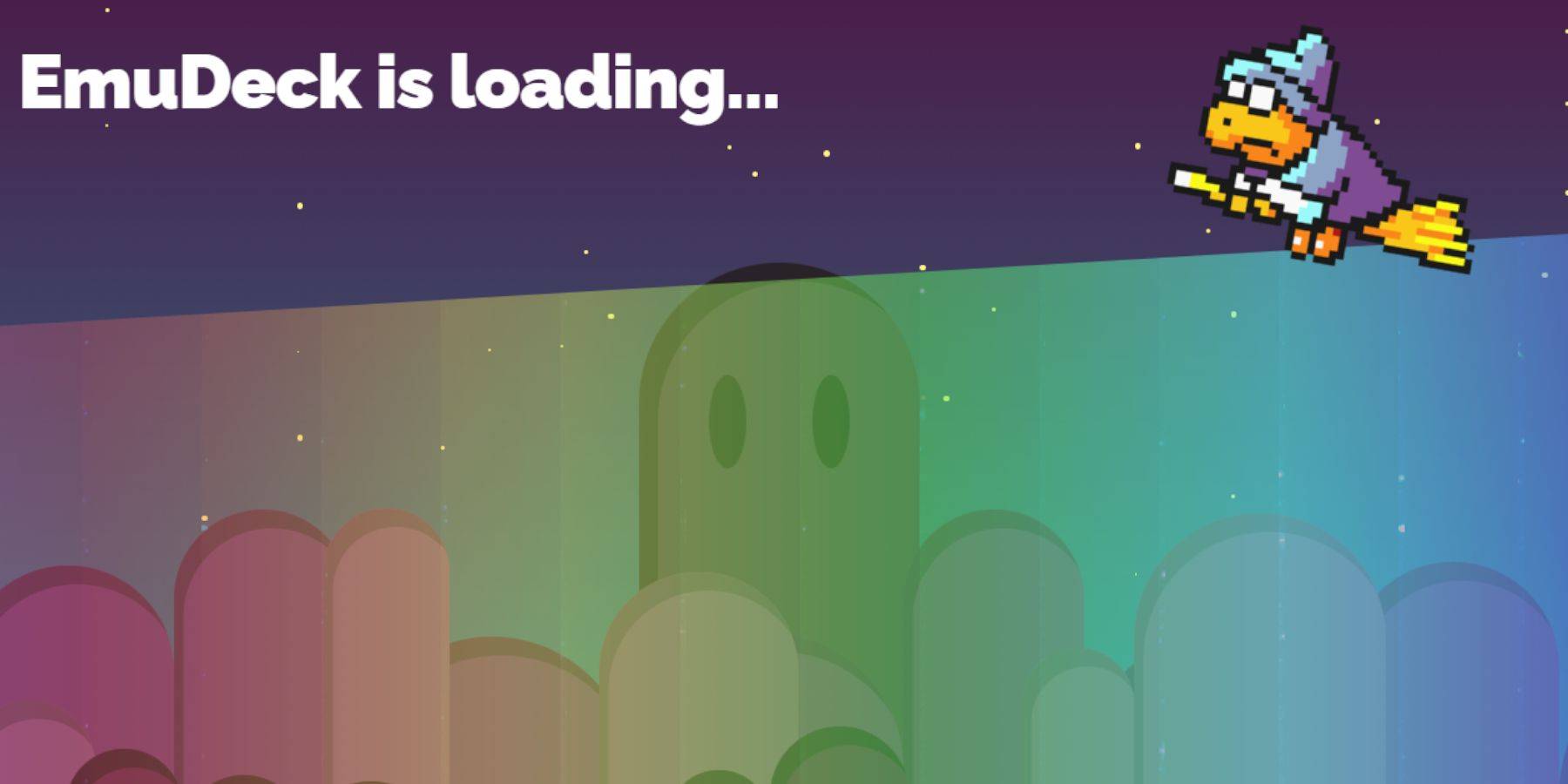
- Switch to Desktop Mode.
- Download EmuDeck using a web browser.
- Choose the appropriate SteamOS version.
- Select Custom Install.
- Rename your SD card to "Primary".
- Select RetroArch and Steam ROM Manager.
- Configure CRT Shader (optional).
- Finish the installation.
Transferring Master System ROMs
- Open Dolphin File Manager.
- Navigate to Removable Devices > Primary > Emulation > ROMS > mastersystem.
- Transfer your '.sms' ROM files.
Adding Master System Games to the Steam Library
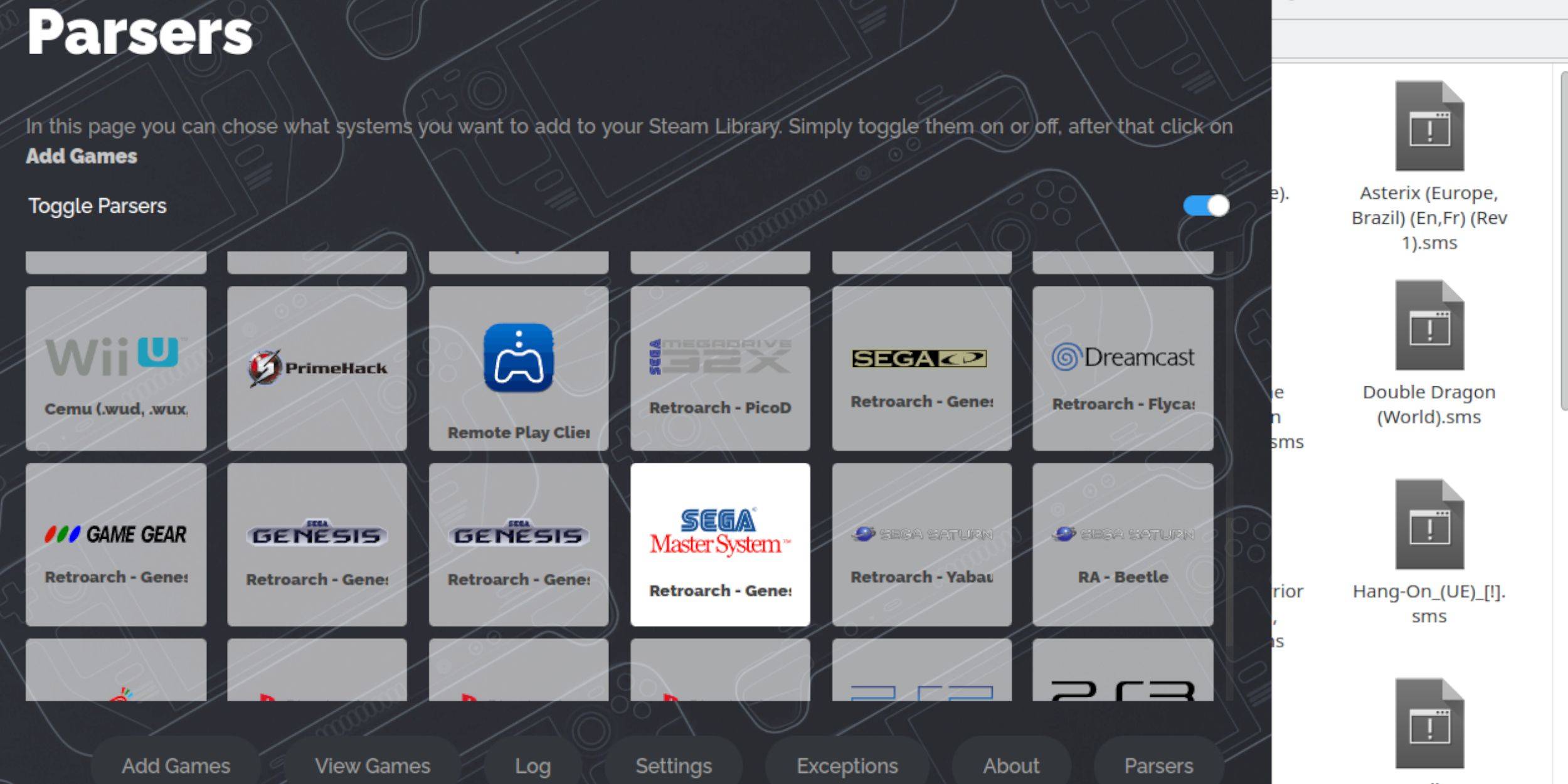
- Open EmuDeck in Desktop Mode.
- Launch Steam ROM Manager.
- Disable Parsers, except for Sega Master System.
- Add Games and Parse.
- Save to Steam.
Fix or Upload Missing Artwork

Use Steam ROM Manager's "Fix" or "Upload" options to correct or add missing artwork. For uploads, save artwork to the Steam Deck's Pictures folder.
Upload Missing Artwork
- Locate and save artwork to the Steam Deck's Pictures folder.
- Use Steam ROM Manager's "Upload" function.
- Select the artwork and save.
Playing Master System Games on the Steam Deck

- Access your Steam Library in Gaming Mode.
- Locate your Sega Master System collection.
- Select and launch your game.
Improve Performance
- Access the Quick Access Menu (QAM).
- Open the Performance menu.
- Enable "Use game profile".
- Set Frame Limit to 60 FPS.
- Enable Half Rate Shading.
Install Decky Loader for the Steam Deck
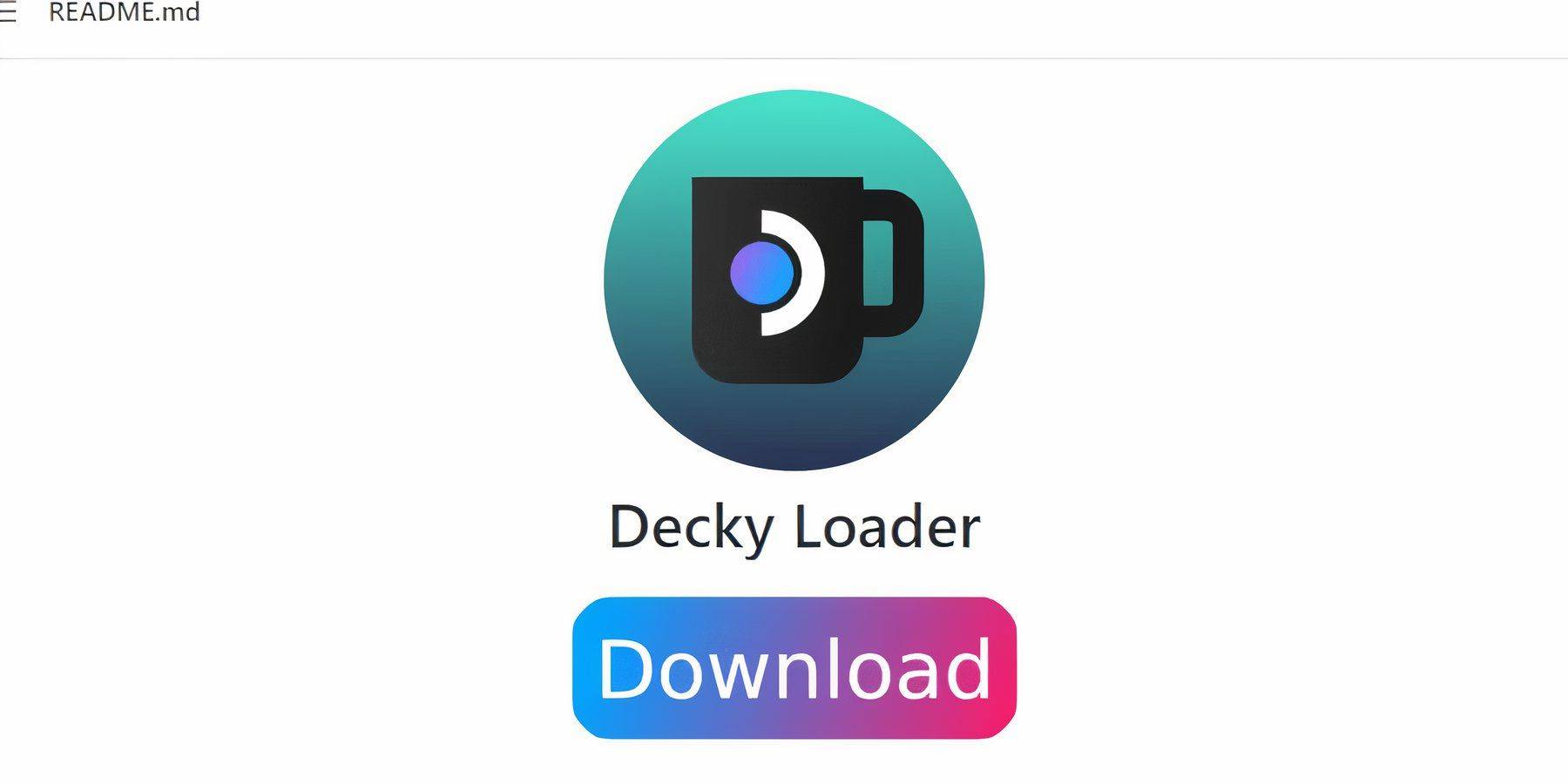
- Switch to Desktop Mode.
- Download Decky Loader from GitHub.
- Choose Recommended Install.
- Restart in Gaming Mode.
Install Power Tools

- Access Decky Loader via QAM.
- Open the Decky Store.
- Install Power Tools.
Power Tools Settings for Emulated Games
- Launch a Master System game.
- Access Power Tools via QAM.
- Disable SMTs.
- Set Threads to 4.
- Access the Performance menu.
- Enable Advanced View.
- Enable Manual GPU Clock Control.
- Set GPU Clock Frequency to 1200.
- Save per-game profile.
Fixing Decky Loader After a Steam Deck Update
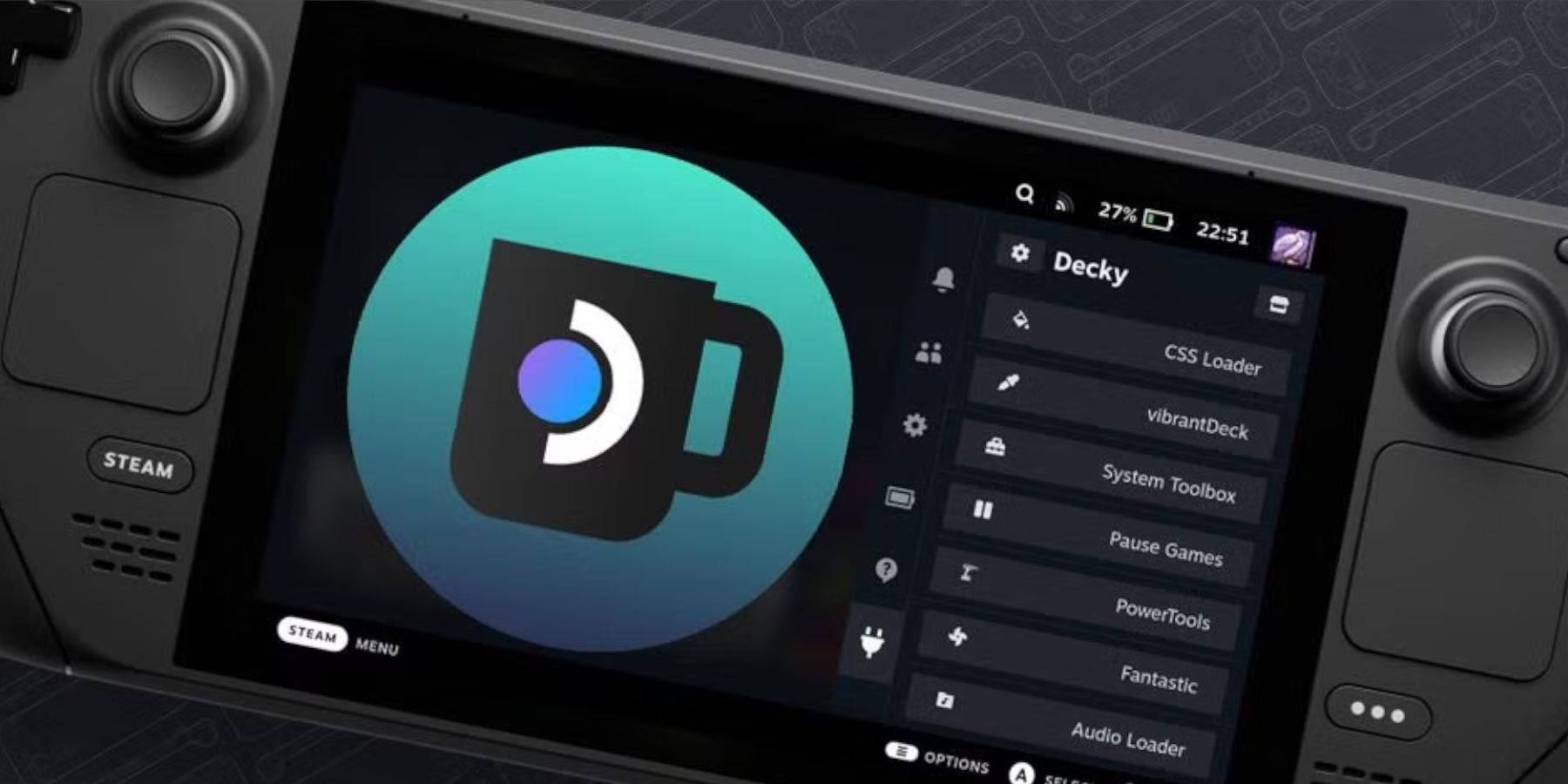
- Switch to Desktop Mode.
- Re-download and execute the Decky Loader installer from GitHub.
- Enter your pseudo password (or create one).
- Restart in Gaming Mode.

-
1

Announcing the Bazaar Release: Date and Time Unveiled
Feb 02,2025
-
2

DC Heroes Unite: New Series from Silent Hill: Ascension Creators
Dec 18,2024
-
3

Marvel Rivals Unveils Season 1 Release Date
Feb 02,2025
-
4

Vampire Survivors – Arcana Card System Guide and Tips
Feb 26,2025
-
5

Marvel Rivals Update: News and Features
Feb 19,2025
-
6

Novel Rogue Decks Android Debut
Feb 25,2025
-
7

WWE 2K25: Long-Awaited Return
Feb 23,2025
-
8

Anime Fate Echoes: Get the Latest Roblox Codes for January 2025
Jan 20,2025
-
9

Get Exclusive Roblox DOORS Codes for January 2025
Feb 10,2025
-
10

GTA 6 Release: Fall 2025 Confirmed
Feb 23,2025
-
Download

Street Rooster Fight Kung Fu
Action / 65.4 MB
Update: Feb 14,2025
-
Download

Ben 10 A day with Gwen
Casual / 47.41M
Update: Dec 24,2024
-
Download

A Simple Life with My Unobtrusive Sister
Casual / 392.30M
Update: Dec 10,2024
-
4
Mega Jackpot
-
5
The Lewd Knight
-
6
Kame Paradise
-
7
Chumba Lite - Fun Casino Slots
-
8
Little Green Hill
-
9
VPN Qatar - Get Qatar IP
-
10
Chewy - Where Pet Lovers Shop














