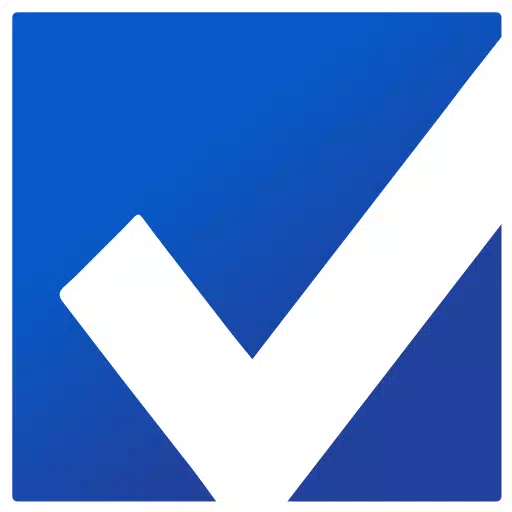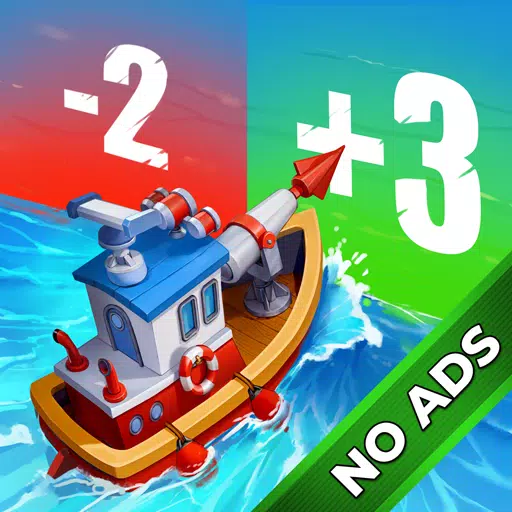Minecraft's Depths: First Account Registration Desperation
Even after many years, Minecraft remains a leader among sandbox games. With endless journeys, dynamic world generation, and robust multiplayer support, it offers infinite avenues for creativity. Let's explore the initial steps to start your Minecraft adventure.
Table of Contents
- Creating a Minecraft Account
- How to Start Your Journey
- PC (Windows, macOS, Linux)
- Xbox and PlayStation
- Mobile Devices (iOS, Android)
- How to Exit Minecraft
Creating a Minecraft Account
To dive into Minecraft, you'll need a Microsoft account for login. Head to the official Minecraft website, and locate the "Sign In" button in the top right corner. Click it to open the authorization window, then opt to create a new account.
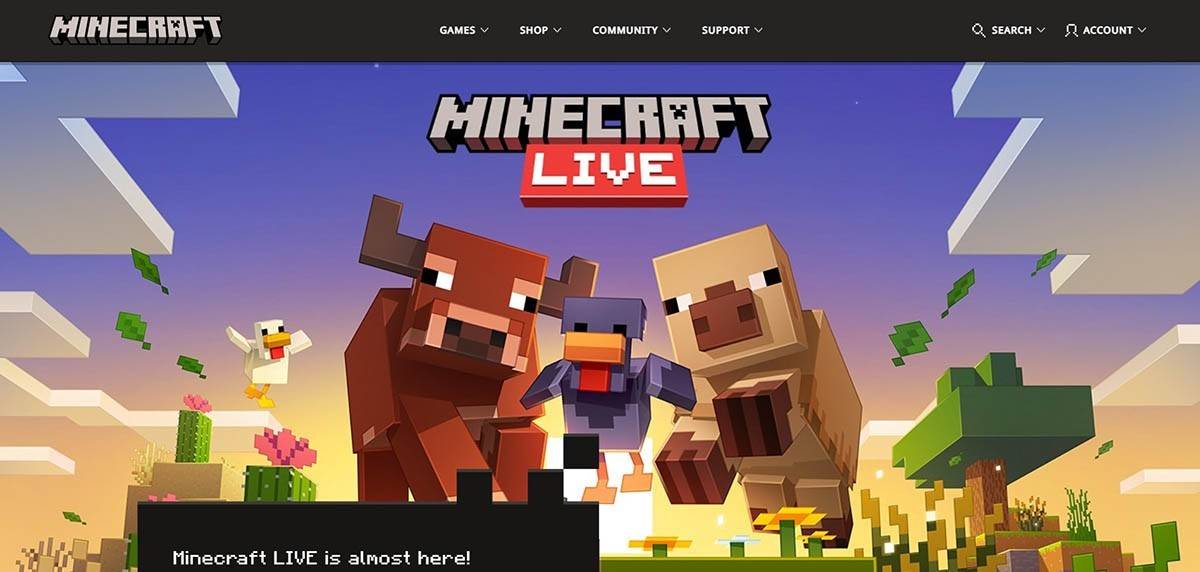 Image: minecraft.net
Image: minecraft.net
Enter your email address and set a strong password for your Minecraft account. Choose a unique username; if it's taken, the system will suggest alternatives.
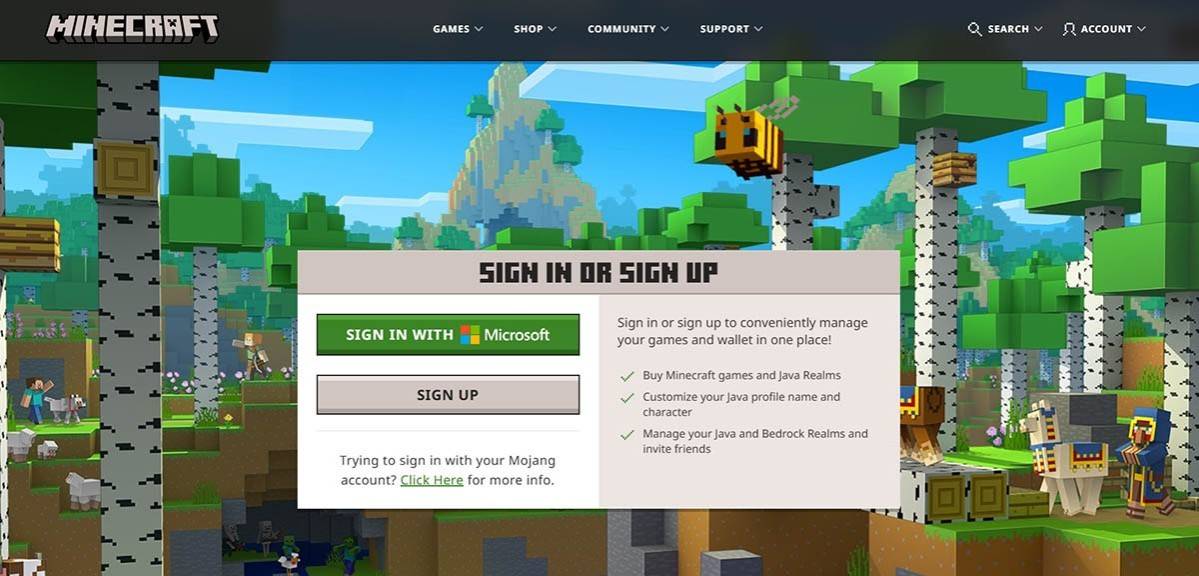 Image: minecraft.net
Image: minecraft.net
After setting up your account, verify your email by entering the code sent to you. If the email doesn't arrive promptly, check your "Spam" folder. Once verified, your profile is linked to your Microsoft account, and you can proceed to purchase the game if you haven't already. Choose your preferred version from the store on the website and follow the prompts to complete your purchase.
How to Start Your Journey
PC (Windows, macOS, Linux)
On PC, you have two main options: Java Edition and Bedrock Edition. Java Edition is compatible with Windows, macOS, and Linux and can be downloaded from the official Minecraft website. After installing the launcher, log in with your Microsoft or Mojang account and select your game version.
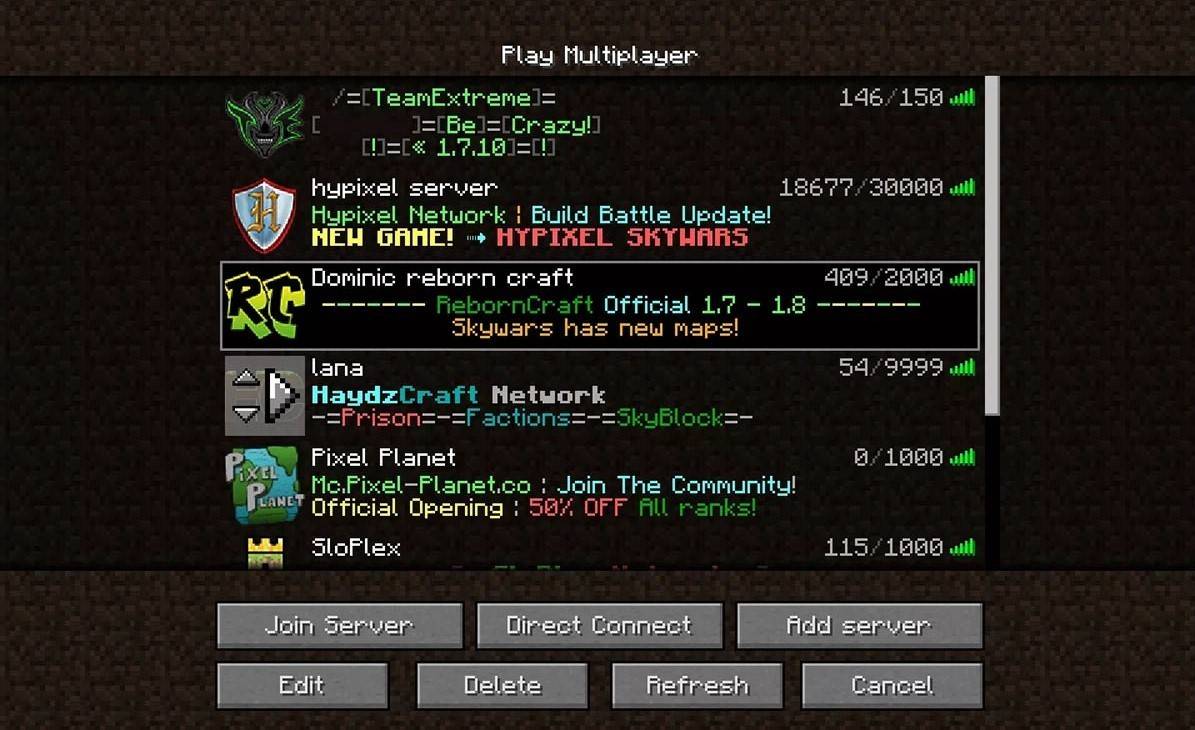 Image: aiophotoz.com
Image: aiophotoz.com
Upon your first launch, you'll see an authorization window. Enter your Microsoft account credentials to log in. For solo play, click "Create New World" and choose your game mode: "Survival" for the classic challenge or "Creative" for unlimited resources.
For multiplayer, navigate to the "Play" section in the main menu, then to the "Servers" tab. You can join a public server or enter a private server's IP address if invited. To play with friends in the same world, create or load a world, then enable multiplayer in the settings.
Xbox and PlayStation
On Xbox consoles (Xbox 360, Xbox One, Xbox Series X/S), download Minecraft from the Microsoft Store. Launch the game from your console's home screen and log in with your Microsoft account to sync achievements and purchases.
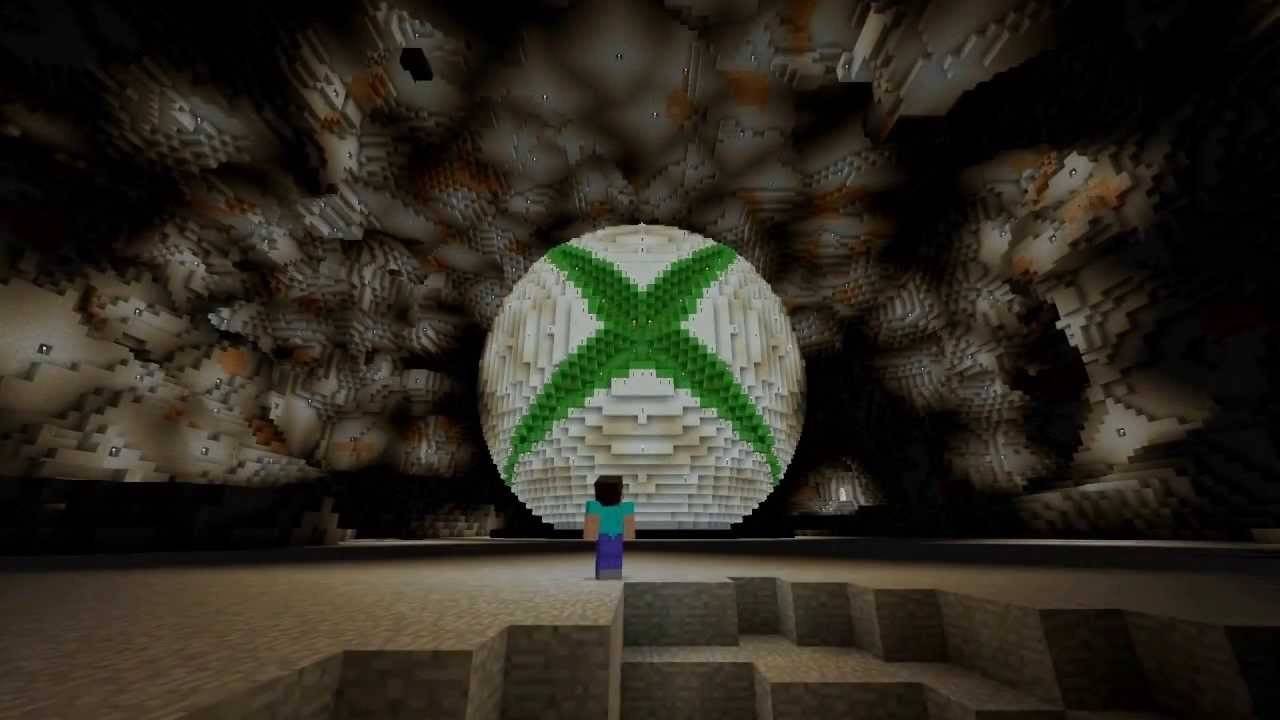 Image: youtube.com
Image: youtube.com
For PlayStation users (PS3, PS4, PS5), purchase and download Minecraft from the PlayStation Store. Launch it from the home screen and log in with your Microsoft account for cross-platform play.
Mobile Devices (iOS, Android)
Download Minecraft from the App Store for iOS or Google Play for Android. After installation, log in with your Microsoft account to access cross-platform play.
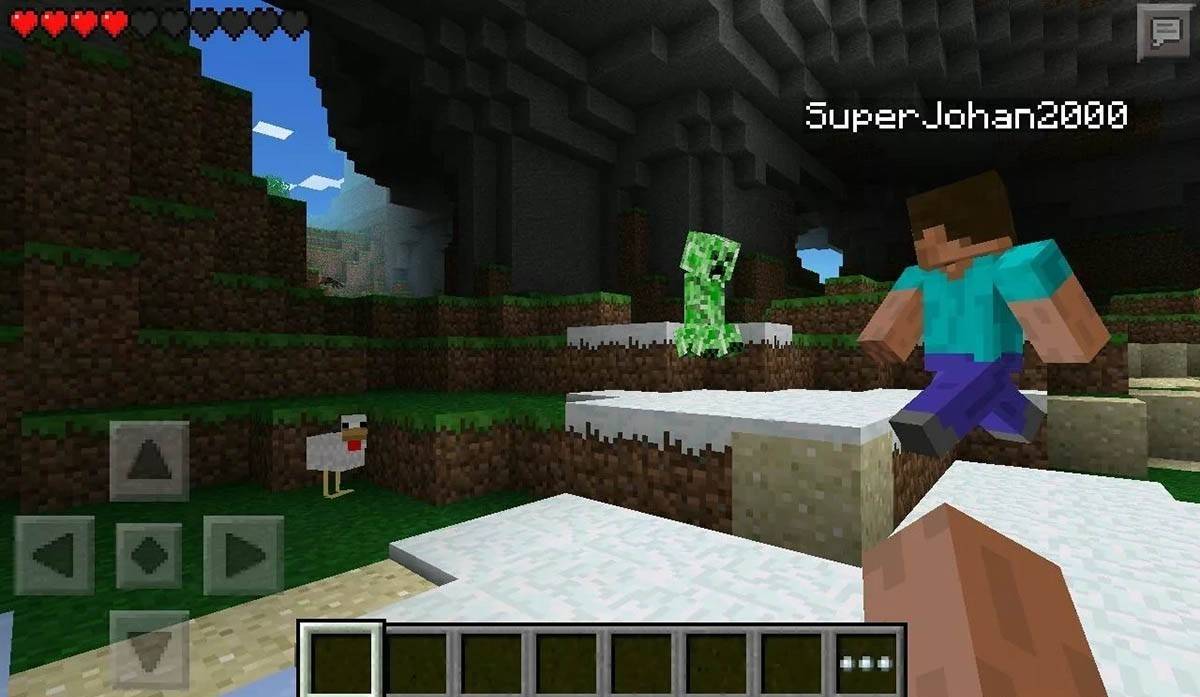 Image: storage.googleapis.com
Image: storage.googleapis.com
Note that Bedrock Edition supports cross-platform play across all mentioned devices, allowing seamless multiplayer experiences. Java Edition, however, is limited to PC and does not support cross-platform play.
How to Exit Minecraft
To exit Minecraft, use the in-game menu. On PC, press the Esc key to open the menu and select "Save and Quit" to return to the main menu. Close the program to fully exit.
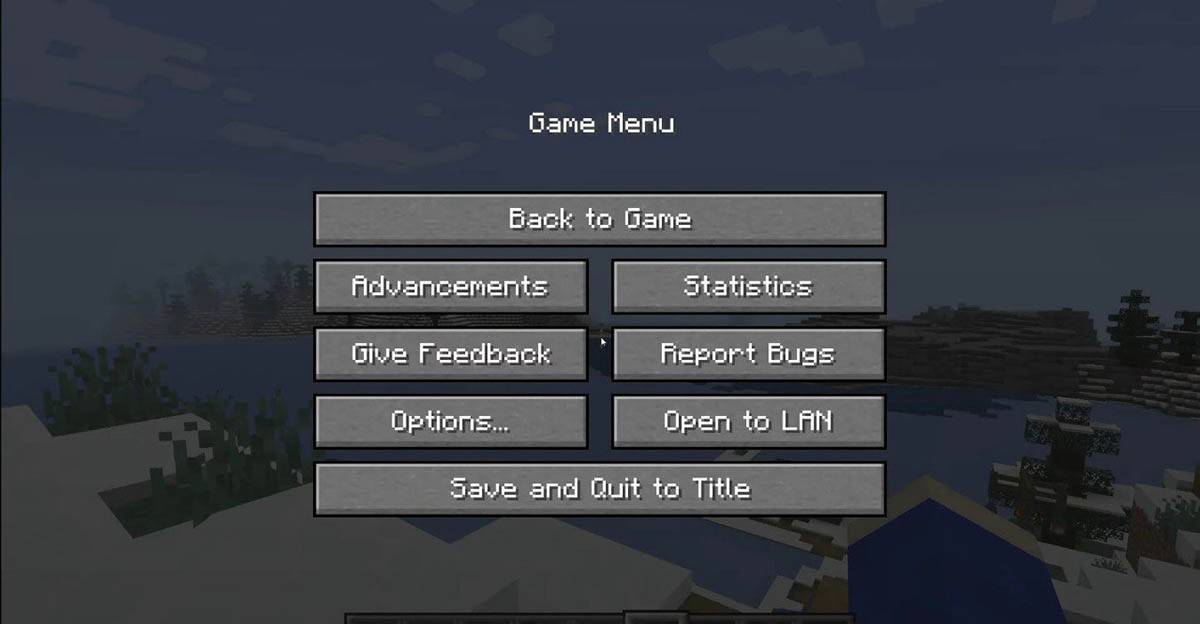 Image: tlauncher.org
Image: tlauncher.org
On consoles, access the pause menu with the gamepad's designated button and choose "Save and Quit." To fully close the game, use the console's "Home" button, highlight Minecraft, and select the exit option.
On mobile devices, find the "Save and Quit" button in the game menu. To completely close the app, use your device's system menu. On Android, swipe up from the bottom to close running apps, and on iOS, double-press the "Home" button or swipe up to close the app.
Now that you're familiar with the basics, enjoy your Minecraft journey across any device, and discover new adventures in both solo and cooperative modes within this expansive blocky world.
-
1

Announcing the Bazaar Release: Date and Time Unveiled
Feb 02,2025
-
2

Andrew Hulshult 2024 Interview: DOOM IDKFA, Blood Swamps, DUSK, Iron Lung, AMID EVIL, Music, Guitars, Cold Brew Coffee, and More
Jan 07,2025
-
3

Professor Doctor Jetpack is a Pixel Art Precision Platformer Now Out on Android
Dec 30,2024
-
4

A demo of the fan-made sequel Half-Life 2 Episode 3 Interlude has been released
Jan 05,2025
-
5

Teamfight Tactics 14.14 Patch Notes: Inkborn Fables Finale
Jan 11,2025
-
6

Android Welcomes Virtual Pet Haven: Pet Society Island
Jan 09,2025
-
7

Switch 2: Summer 2024 Launch Expected
Dec 11,2024
-
8

Sword Master Story Is Celebrating Its 4th Anniversary with Tons of Freebies!
Jan 09,2025
-
9

All Camo Challenges in Call of Duty: Black Ops 6 Zombies
Jan 05,2025
-
10

Marvel Rivals Unveils Season 1 Release Date
Feb 02,2025
-
Download

Ben 10 A day with Gwen
Casual / 47.41M
Update: Dec 24,2024
-
Download

A Simple Life with My Unobtrusive Sister
Casual / 392.30M
Update: Dec 10,2024
-
Download

The Lewd Knight
Casual / 1210.00M
Update: Jan 02,2025
-
4
Kame Paradise
-
5
Chumba Lite - Fun Casino Slots
-
6
Little Green Hill
-
7
I Want to Pursue the Mean Side Character!
-
8
Evil Lands: Online Action RPG
-
9
Lost Fairyland: Undawn
-
10
Hero Clash