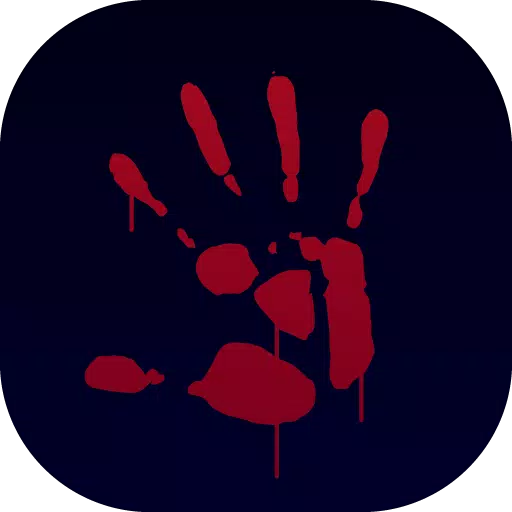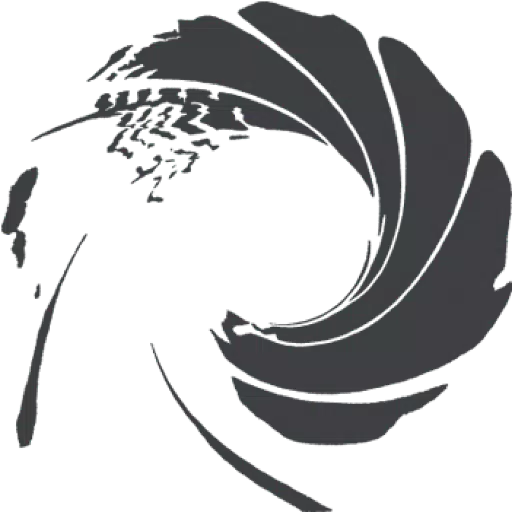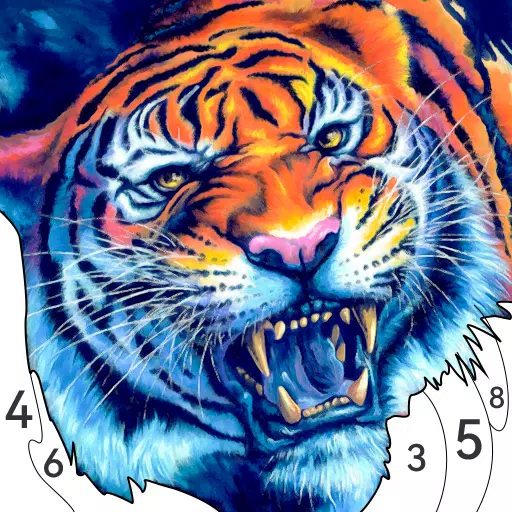Fix 'Can't Connect to Host' Error in Ready or Not
Not being able to connect to games is one of the most frustrating experiences in *Ready or Not*. While the developers are working on a permanent solution, it's unclear when that fix will be available. In the meantime, here's how you can tackle the "Can't Connect to Host" error in *Ready or Not*.
What Causes 'Can't Connect to Host' Error in Ready Or Not
The "Can't Connect to Host" error typically indicates an issue that prevents you from connecting to the game servers. There are numerous potential causes for this error, including poor internet connection, corrupted game files, version mismatches, and interference from background applications. Pinpointing the exact cause can be challenging, but several solutions can help resolve the problem.
Related: How To Fix 'Serialization Error Action Needed' in Ready or Not
How To Fix 'Can't Connect to Host' in Ready Or Not

While the "Can't Connect to Host" error in *Ready Or Not* can be frustrating, it's manageable with the right steps. Here are several solutions to try:
Restart Your Game: If you're encountering this error for the first time, a simple game restart might resolve it. Consider closing and relaunching the platform you're using, such as Steam, to refresh your connection.
Verify Game Files: Corrupted or missing game files can trigger various errors. You can fix this by verifying your game files on Steam. Navigate to your library, right-click on *Ready Or Not*, go to Properties > Installed Files > Verify Integrity of Game Files. This process might take a few minutes and could result in a small update.
Whitelist *Ready Or Not*: Although rare, Windows firewall settings can sometimes interfere with game connectivity. To whitelist the game, go to Control Panel > System and Security > Windows Defender Firewall > Allowed apps. Click on "Allow another app," browse to the game's installation directory, and add it. Don't forget to click "Change Settings" to apply the changes.
Close VPN and other Background Apps: While VPNs can improve your gaming experience by reducing ping, they can also cause connectivity issues. Make sure to close any VPN and unnecessary background applications before playing *Ready Or Not* to avoid potential conflicts.
Switch DX modes: If you're still facing the error, consider changing the DirectX mode. Sometimes, the launch options might be the culprit, and switching DX modes can help resolve the issue.
Reinstall the Game: As a last resort, if none of the above solutions work, perform a clean reinstall of the game. Uninstall *Ready Or Not* from Steam, manually delete any remaining files from the game folder, and ensure you clear out any related files in the Local App Data folder (%localappdata% in the Windows Search Bar).
The "Can't Connect To Host" error in *Ready or Not* can be annoying and frustrating, but with these fixes, you should be able to get back into the game. Hopefully, one of these solutions has resolved your connectivity issues.
Ready or Not is available now for PC.
-
1

Announcing the Bazaar Release: Date and Time Unveiled
Feb 02,2025
-
2

Andrew Hulshult 2024 Interview: DOOM IDKFA, Blood Swamps, DUSK, Iron Lung, AMID EVIL, Music, Guitars, Cold Brew Coffee, and More
Jan 07,2025
-
3

DC Heroes Unite: New Series from Silent Hill: Ascension Creators
Dec 18,2024
-
4

Professor Doctor Jetpack is a Pixel Art Precision Platformer Now Out on Android
Dec 30,2024
-
5

A demo of the fan-made sequel Half-Life 2 Episode 3 Interlude has been released
Jan 05,2025
-
6

Teamfight Tactics 14.14 Patch Notes: Inkborn Fables Finale
Jan 11,2025
-
7

All Camo Challenges in Call of Duty: Black Ops 6 Zombies
Jan 05,2025
-
8

Android Welcomes Virtual Pet Haven: Pet Society Island
Jan 09,2025
-
9

Switch 2: Summer 2024 Launch Expected
Dec 11,2024
-
10

Sword Master Story Is Celebrating Its 4th Anniversary with Tons of Freebies!
Jan 09,2025
-
Download

Ben 10 A day with Gwen
Casual / 47.41M
Update: Dec 24,2024
-
Download

A Simple Life with My Unobtrusive Sister
Casual / 392.30M
Update: Dec 10,2024
-
Download

The Lewd Knight
Casual / 1210.00M
Update: Jan 02,2025
-
4
Kame Paradise
-
5
Chumba Lite - Fun Casino Slots
-
6
Little Green Hill
-
7
I Want to Pursue the Mean Side Character!
-
8
Evil Lands: Online Action RPG
-
9
Lost Fairyland: Undawn
-
10
Hero Clash