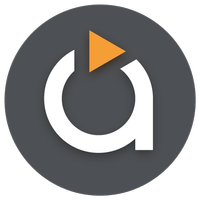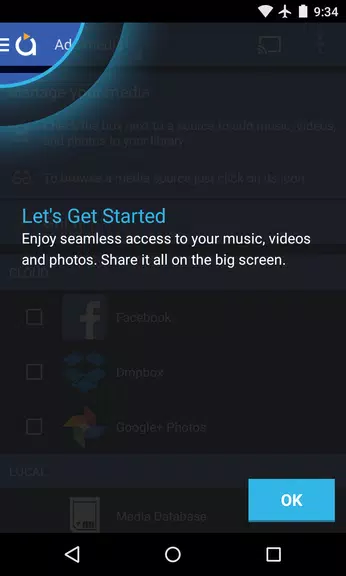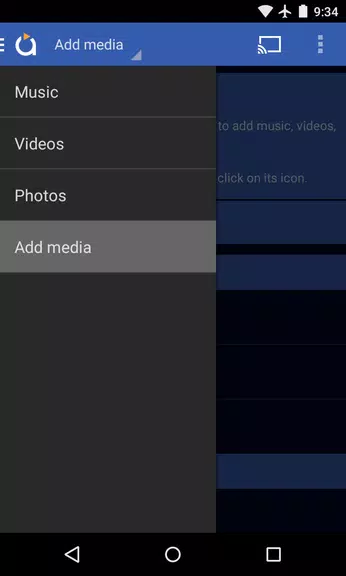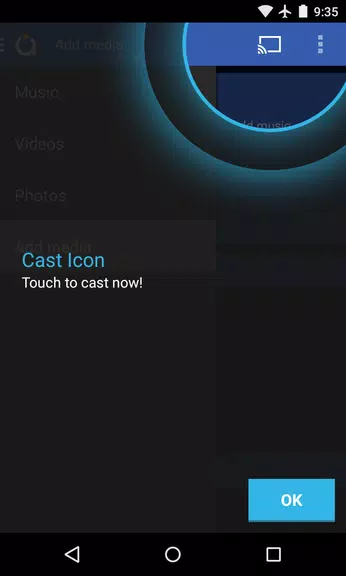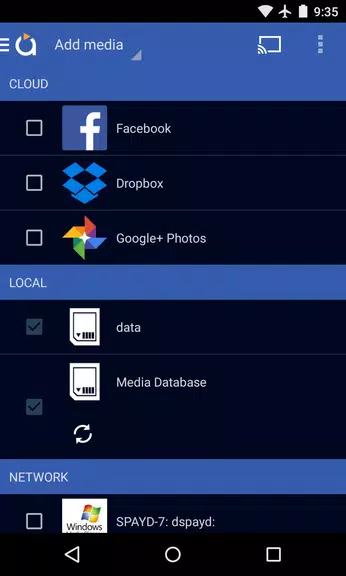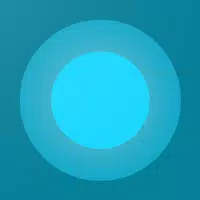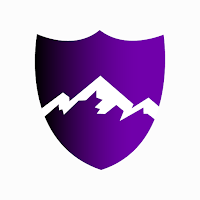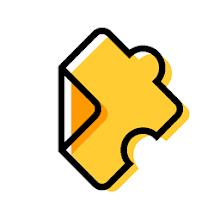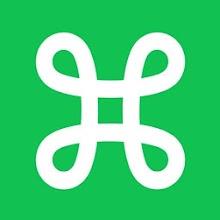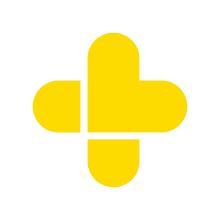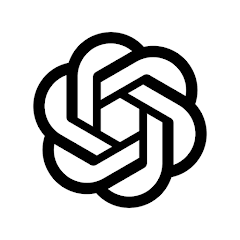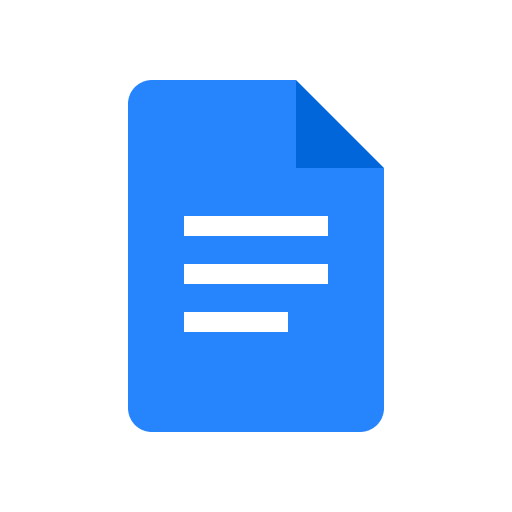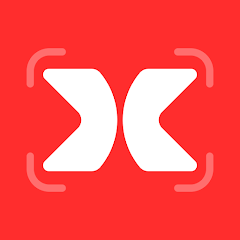Experience Seamless Media Casting with the Latest Version of Avia Media Player (Chromecast)
Enhanced User Interface:
Avia Media Player (Chromecast) boasts an updated user interface that streamlines navigation and provides a more responsive experience, making it easier to access your media content.
Expanded Casting Capabilities:
In addition to Chromecast support, Avia now allows users to cast their photos, videos, and music to Apple TV, Roku, and WebOS-enabled TVs, offering more options for enjoying media on different screens.
Improved Stability and Support:
The latest version of Avia features enhanced stability and support for the latest Google Chromecast software, ensuring a seamless and reliable casting experience.
Full Playback Control:
Users can now enjoy full playback control from their phone or tablet, allowing them to easily manage and customize their media playback while casting to different devices.
Tips for Users:
Install Avia for Roku:
To cast to Roku devices, install the Avia for Roku channel on your Roku screen. This step is essential for seamless casting to Roku devices.
Same Wi-Fi Network:
Ensure that both your Android device and the device you want to cast to (e.g., Chromecast or Apple TV) are connected to the same Wi-Fi network for smooth casting.
UPnP/DLNA Serving:
When accessing media from other devices using Avia, enable UPnP/DLNA serving on those devices to establish a connection and stream media successfully.
Conclusion:
With its updated user interface, expanded casting capabilities, and improved stability, Avia Media Player (Chromecast) provides a comprehensive solution for casting media to various devices. By following the playback tips provided, users can maximize Avia's features and enjoy a seamless and hassle-free media streaming experience. Upgrade to Avia Media Player (Chromecast) today and elevate your media playback to a whole new level.
0x7f0701fb
10.50M
Android 5.1 or later
com.videon.android.mediaplayer