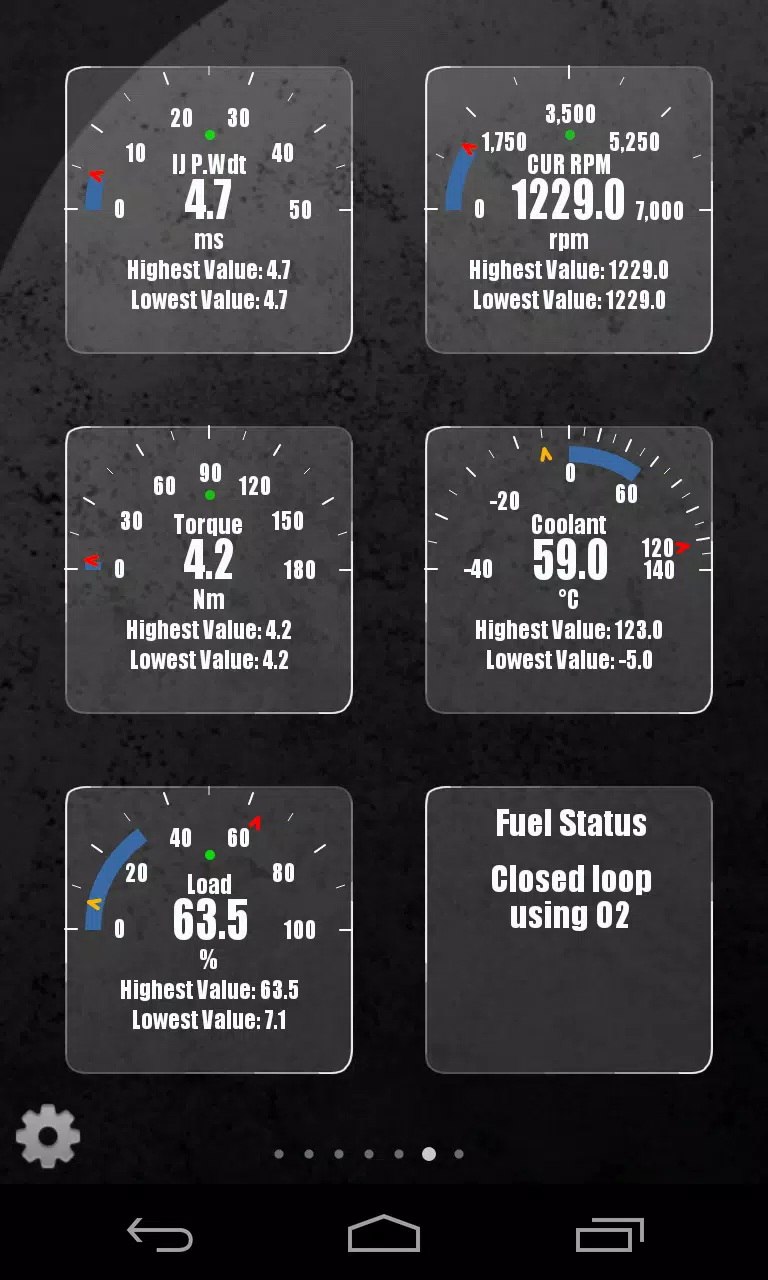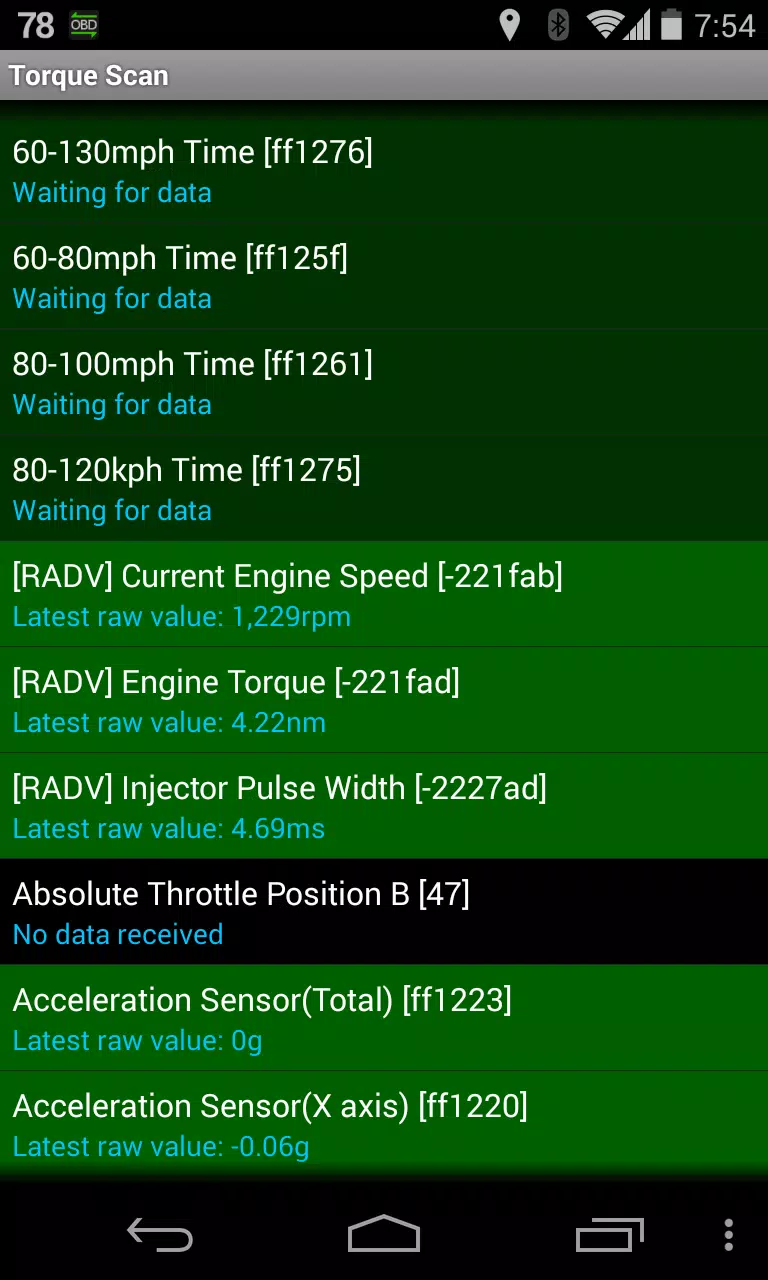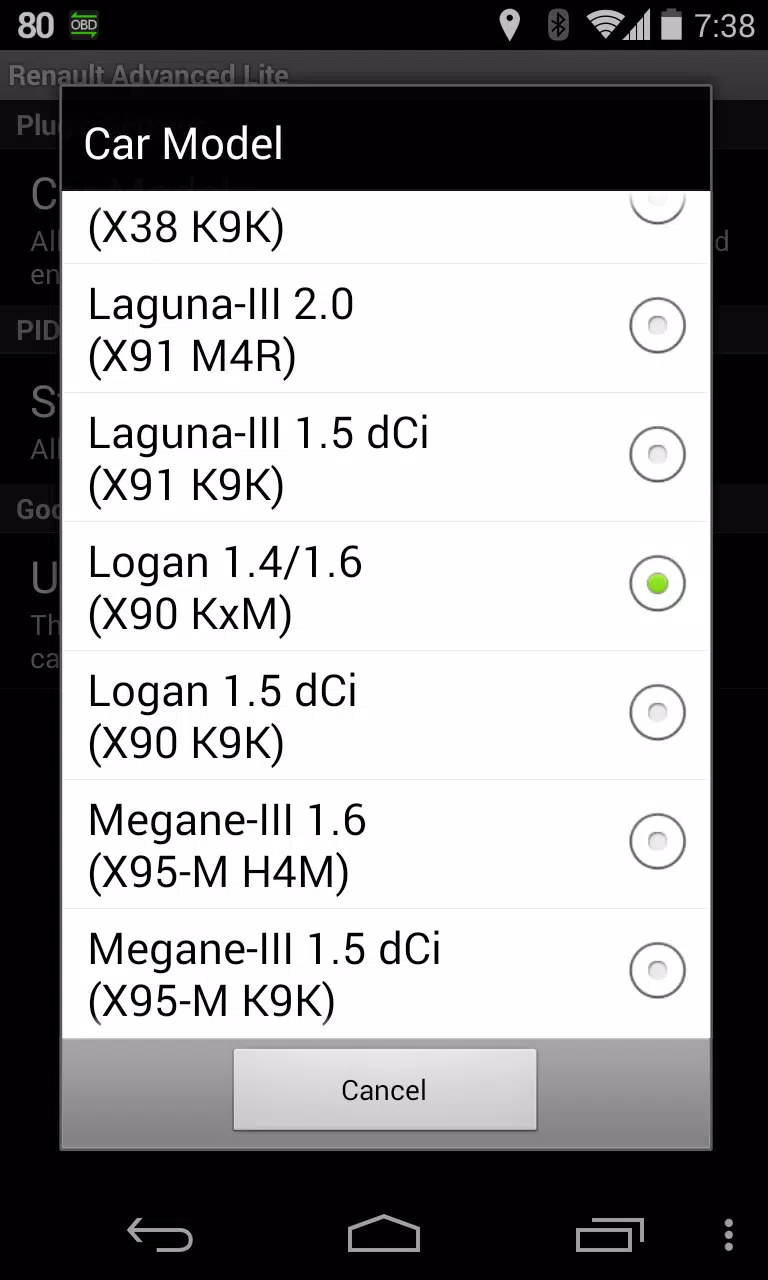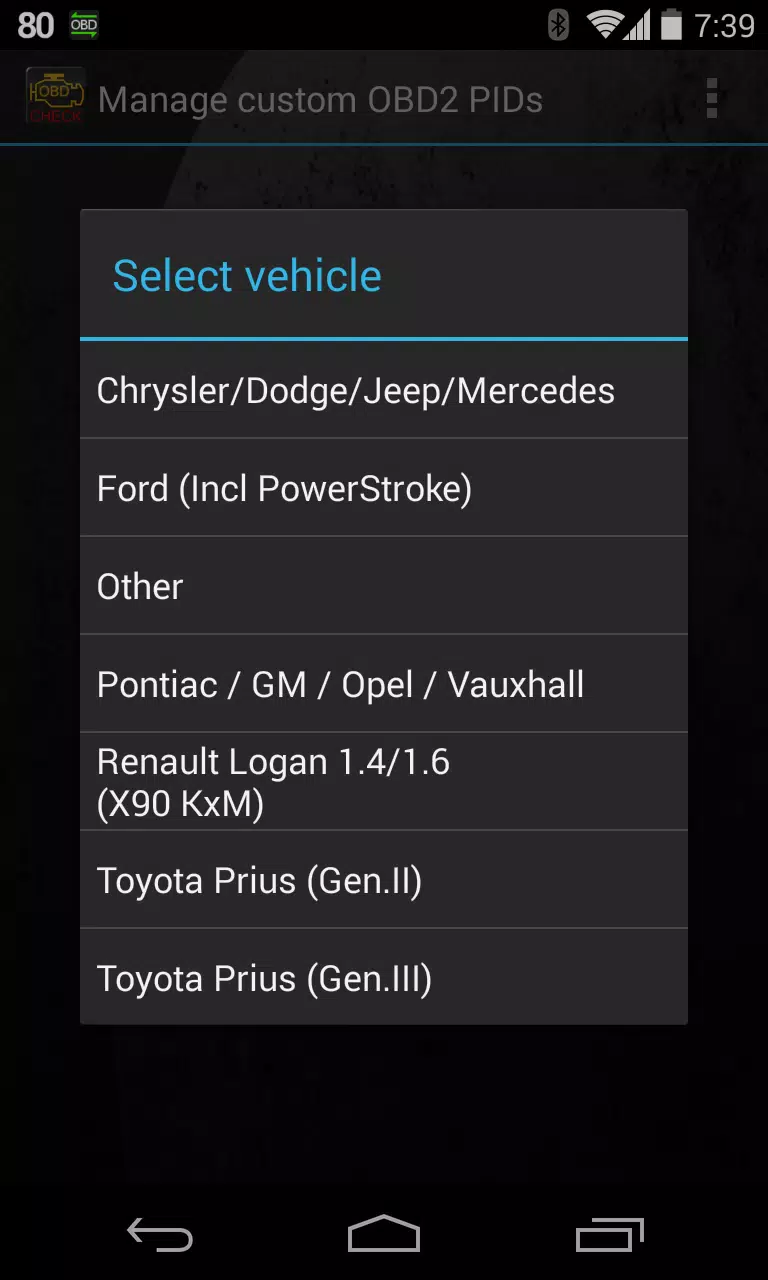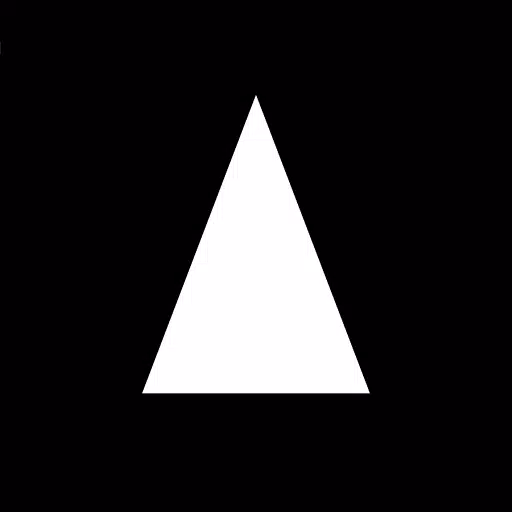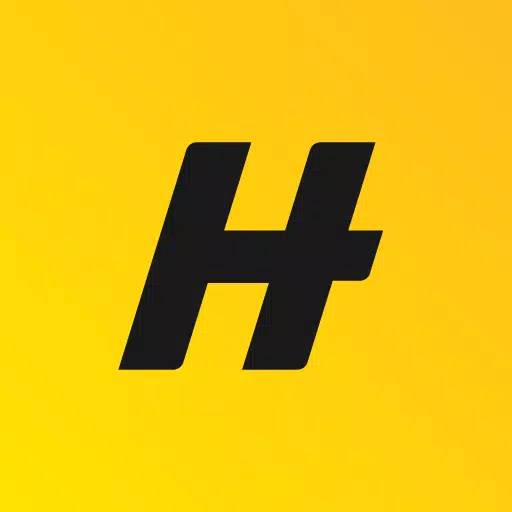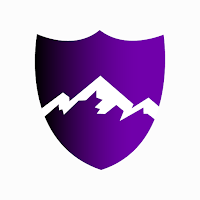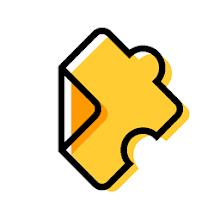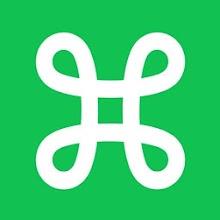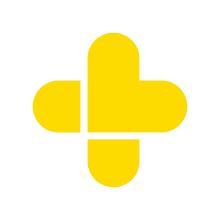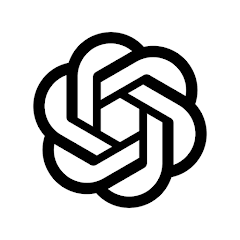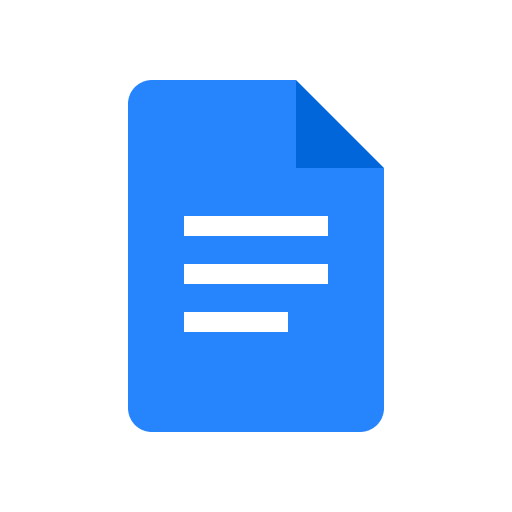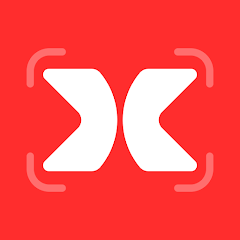Enhance your Torque Pro experience with Advanced LT, a plugin designed to monitor specific Renault vehicle parameters in real-time. This plugin expands Torque Pro's PID/sensor list, providing access to advanced engine data. Try the plugin's limited sensor capabilities before purchase. Note: calculated sensors, such as Injector Duty Cycle (%), are not included in this version.
Supported Renault Models/Engines (DiagOnCan/CANBUS ONLY):
While other Renault models may work, testing was limited to:
- Captur 1.2 (X87 H5F)
- Captur 1.5 dCi (X87 K9K)
- Clio-III 1.6 (X85 KxM)
- Clio-III 1.5 dCi (X85 K9K)
- Duster 1.6 (X79 K4M)
- Duster 1.5 dCi (X79 K9K)
- Fluence 1.6 (X38 H4M)
- Fluence 1.5 dCi (X38 K9K)
- Laguna-III 2.0 (X91 M4R)
- Laguna-III 1.5 dCi (X91 K9K)
- Logan 1.4/1.6 (X90 KxM)
- Logan 1.5 dCi (X90 K9K)
- Megane-III 1.6 (X95-M H4M)
- Megane-III 1.5 dCi (X95-M K9K)
- Sandero 1.6 (B90 KxM)
- Sandero 1.5 dCi (B90 K9K)
- Scenic-III 1.6 (X95-S H4M)
- Scenic-III 1.5 dCi (X95-S K9K)
- Symbol 1.6 (L35 KxM)
For a comprehensive list of Renault engines, please visit http://en.wikipedia.org/wiki/List_of_RENAULT_engines.
Requirements: Advanced LT requires the latest version of Torque Pro. It is not a standalone application and will not function without Torque Pro.
Plugin Installation:
- After downloading from Google Play, verify the plugin's presence in your installed applications.
- Open Torque Pro and tap the "Advanced LT" icon.
- Select your engine type and return to the Torque Pro main screen.
- Access Torque Pro "Settings".
- Confirm the plugin's listing under "Settings" > "Plugins" > "Installed Plugins".
- Navigate to "Manage extra PIDs/Sensors".
- Select "Add predefined set" from the menu.
- Choose the correct predefined set for your Renault engine type.
- Newly added sensors will appear in the Extra PIDs/Sensors list.
Adding Displays:
- Go to the Realtime Information/Dashboard.
- Press the menu button and select "Add Display".
- Choose a display type (Dial, Bar, Graph, Digital Display, etc.).
- Select a sensor. Advanced LT sensors begin with "[RADV]" and are usually located near the top of the list, after time sensors.
Further releases will include additional features and parameters. Feedback and suggestions are welcome.
Version 2.0 Updates (Dec 14, 2019)
- API 26+ handling updated for third-party plugins, aligning with Torque's main fix.
2.0
829.1 KB
Android 4.1+
com.ideeo.rnadvancedlite
这个插件对雷诺车主来说非常有用,但试用版的传感器功能太有限了。希望能在试用版中提供更多功能,这样我就不用购买完整版了。不过,数据还是很准确的。
Dieses Plugin ist super für Renault-Fahrer! Es integriert sich perfekt in Torque Pro und liefert detaillierte Motordaten. Die Testversion ist etwas eingeschränkt, aber die vollständige Version ist den Kauf wert.
This plugin is a game-changer for Renault owners! It integrates seamlessly with Torque Pro and provides detailed engine data that's incredibly useful for diagnostics. The only downside is the limited sensor capabilities in the trial version, but it's definitely worth the full purchase.
寻找僧伽罗语婴儿名字的绝佳应用!界面友好,名字选择丰富,强烈推荐!
El plugin es útil, pero la versión de prueba tiene demasiadas limitaciones. Me gustaría ver más sensores disponibles sin tener que comprar la versión completa. Sin embargo, la integración con Torque Pro es buena y los datos del motor son precisos.